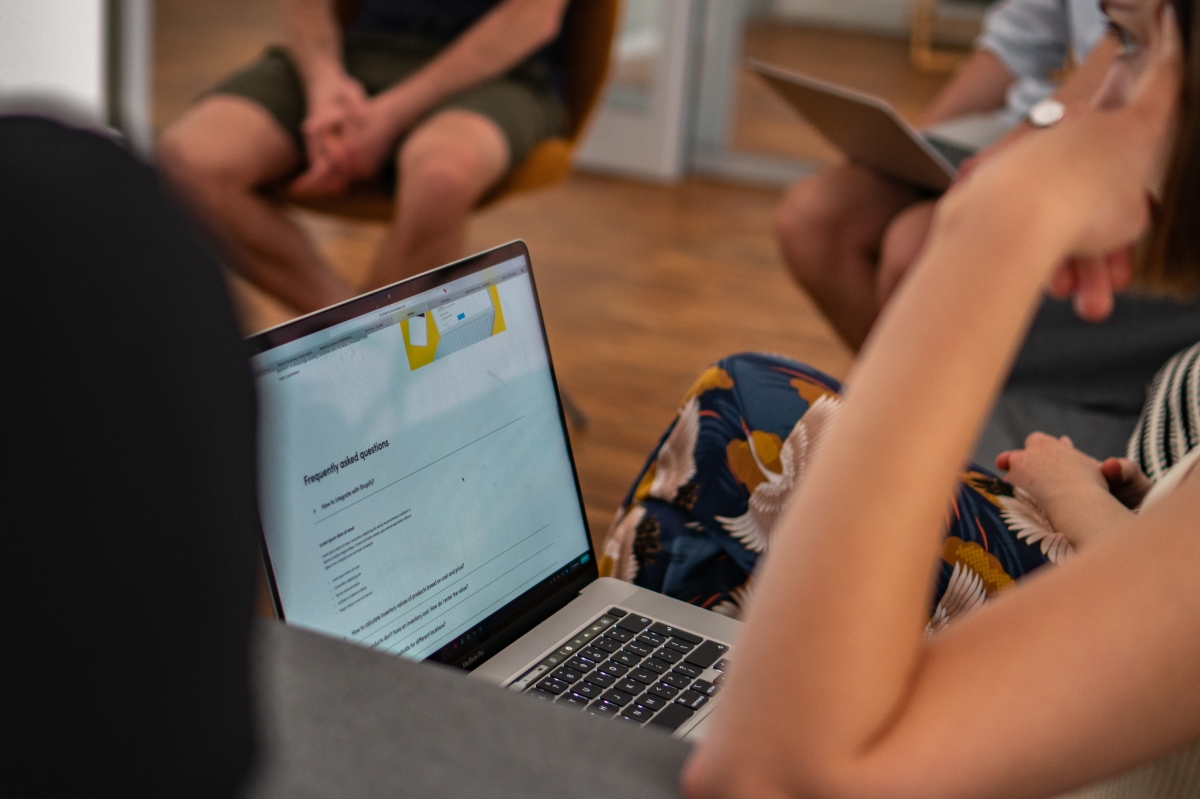You may anticipate shop migration to be a struggle. There is a mountain of data that you need to transfer, from information to product catalog, but more importantly, how to do it without losing traffic or messing up orders? It is stressful. Yet, some of that stress might be taken off your shoulders once you know exactly what to expect and how to go about it. We’re here to help you. You will learn about
- what to expect from Shopify
- what to focus on before migrating
- which tools can automate a part of workflow for you
- how to manage your migration to Shopify
But first, a few words for those of you who didn’t have a chance of interacting with a Shopify store. Let’s see what Shopify is all about and why people are considering to switching to this platform from Magento, WooCommerce, BigCommerce and other solutions.
Why should you migrate to Shopify?
The e-commerce industry is thriving, so there is a huge competitive landscape of e-commerce platforms. Why not to take a look at what they have to offer? It might be that one of them outperforms your existing system in terms of cost, performance, development and maintenance effort, etc.
Shopify, one of SaaS-based solutions, entered the market in 2006, promising a low barrier to entry for anyone who wanted to start an online retail business. It meant that merchants didn’t need to have in-house technical experience to run an e-commerce. They didn’t need to worry about hosting, security and maintenance either. Technical aspects were handled by the platform. Since then, Shopify has developed into one of the most popular shopping cart software that caters to a wide selection of clients, enterprise included (see the highest plan – Shopify Plus).
What’s more, Shopify is evolving into an e-commerce ecosystem that meets demands of large companies. Besides offering support, security and compliance with industry regulations, such as HIPAA and ADA like a proper vendor-based system, it allows you to build a headless commerce where front-end of a store is decoupled from Shopify and communicates with it through a Storefront API.
It means that you don’t need to rely on ready-made Shopify themes or their CMS, but create an on-brand digital experience. In other words, Shopify has evolved. There are hundreds of add-ons you can sync with, Nonetheless, there are other reasons why you may consider migrating to Shopify. Let’s see them.
Advantages of replatforming to Shopify
There are a couple of reasons why a lot of merchants replatform to Shopify. Here are some.
- no prior experience with Shopify needed to set up a shop
- adding and managing products without developer’s help
- no limit to the number of the products
- no need to pay for a site update
- smooth and safe checkout
- hosted platform can be accessed from anywhere
- unlimited bandwidth, so it can handle any traffic
- free SSL certificate and PCI level 1 compliance
- open API to build plugins on top or integrate with existing ones
- mobile-first approach to theme design
- huge community of users and 24/7 support
Those are the things you might expect from Shopify. The platform is gaining many big brands among their customers, such as Nestle, Pepsi, Unilever. It mainly appeals to retailers that have a well-defined product catalog, like fashion, lifestyle or beauty brands. But with right add-ons, you can sell highly-customizable products using Shopify. Now, let’s share our tips on migrating to Shopify.
Shopify migration step by step – preparation is essential
Migrating to Shopify is not a long process providing that you prepare for it beforehand. How you can do this? It’s very straightforward. First, think of your store and decide what do you want to save, what do you want to change or throw out altogether. It will help you evaluate your budget, allocate a proper time for migration and realize project scope. You can start with your site architecture.
Examine your site architecture
Do you know what pages bring you the most revenue? Or how people use navigation? Migrating to a new platform is the perfect time to examine it. After all, you want to know exactly what could go wrong and which possible changes can affect your business performance. It might be the case that you decide to cancel your blog, but then you lose that one of the article was a substantial source of traffic for you. Make sure that you’ve checked that.
List out your entire site structure. Make sure you don’t skip any menu items. Then, take a look at your Google Analytics dashboard. Collect data (minimum full year of data) before migrating the shop. Mark the most important pages. But you can also save the data to a spreadsheet, so you can compare it with the new site afterwards.
Create a list of all URLs
A list of all URLs helps you with creating a redirect map from your legacy solution to Shopify. Moving to a new platform may result in changing of the naming conventions of your URLs. For example, Shopify divides products into collections. A standard path to products in Shopify has such an URL structure
- domain.com/products/productname
- domain.com/collections/collectionname/products/productname
It’s important to account for that, so you can create redirects. Shopify recommends creating one-to-one redirects instead of redirecting multiple links to one site. If your migrating to Shopify Plus, Transporter does a wonderful job with redirects. Going back to links, be sure to check any broken links or duplicates. You can fix any link problem during migration.
What about your site design?
When it comes to your storefront, you have three options. You can replicate your design 1:1. It can be costly and you need to invest in a custom theme development. Shopify’s themes are built with Liquid. You would have to translate it, which basically means building it from scratch. That’s one of the options. There are two other ones.
You can partially redo your storefront or design a new one. If you decide to do a completely new design, your time estimates may not be very precise. What’s more, you need to perform usability testing to evaluate UX. But then, you can handle all shortcomings of your previous design.
If you choose a ready-made theme for your Shopify store, bear in mind that they come with some predefined solutions and customization options. Yet, ready-made themes are very convenient. They are the quickest route to start on Shopify.
Review your technology stack
Most e-commerce store run on integrations or custom solutions. Make a list of the technology you currently use. Re-evaluate its performance. What are the features that you need? It’s important to write that down. Then, you will know what to look for. See if your third-party solution connects with Shopify. Or go to Shopify App Store and search for the right apps.
It may also turn out that a custom-made functionality in your current store can be replaced with a Shopify app. If you’re not really sure whether you can find a replacement for your current solution, contact Shopify agency, like ours – we can help you find the answer. Now, that you have a list of your essential technology for running an e-commerce store, let’s see how to replatform to Shopify.
Inspect content for migration
Site content affects your SEO. Save your product descriptions, metadata, blog posts, home page content, ‘About us’ page and any other pages. See if there are some important keywords on that pages that position you high in search results. If so, treat those pages with caution. Changing content or metadata of those pages may decrease your ranking.
Images and illustrations are pieces of content, too. Make note of them, save image alternative tags and make sure the title of the file stays the same. Don’t forget about Terms of Service, Privacy and Return Policy, plus other documents. If you’re moving from WordPress to Shopify, you can use Excelify plugin to automate content migration. The app is also useful when migrating from Magento.
Site content is not the only content that you need to take care of. Upon this point, you need to prepare for migrating orders. Apart from Excelify, you can use Cart2Cart, LitExtension or Shopify Import (Shopify’s solution) to automatically transfer products and orders to the new shop engine. And if you’re migrating to Shopify Plus, Transformer will handle the entire content migration.
Shopify migration – how to do it step by step?
The previous section helped you plan the scope of migration. You inspected your site architecture, decided on the design and picked the right apps and plugins that you need to run your store. Finally, you put together content that you need to move. You’re ready for moving to a new platform.
How to go about it?
1. Create a backup of a legacy store
Just to be safe, back up all of your files. If your store was hosted, you can ask hosting provider to back up your files. If it was self-hosted, you probably have some backup. Make sure it is the newest version of your store.
2. Configure Shopify settings
If you don’t have an account for your Shopify store, you can create it here. You have 3 days to try the platform for free, but at the end, you need to choose a subscription plan. Shopify Plus is sold individually, so if that’s your option, you need to schedule a demo. Let’s say we have an account at Shopify. What should we do at the beginning? Set up payments, shipping and your tax rates. Your shop goes live only after you disable password protection, so don’t worry.
3. Take care of Shopify front-end design
Whether you decided to develop a custom theme or use the one that Shopify offers, now it’s the time to set up the front-end of your store. Upload the theme, check if store navigation fits your needs and see if all the necessary pages are there. Don’t forget to create a custom 404 page for the links to pages you decided to cut out from your new site. Check out our blog article about Shopify Design process .
4. Edit site content
Copy the content of your store. You can start with legal documents, such as Privacy Policy, Return Policy and Terms of Service. Those come as templates in Shopify, but you can paste your own. Then, edit copy that will be on the home page and other pages of your store. Copy blog articles or resource pages. Don’t forget about metadata. And if you’re changing URLs, be ready to provide redirects from your old blog.
Finally, migrate products. As mentioned before, you can use paid apps, such as Excelify, Cart2Cart or LitExtension to import products from a legacy store to Shopify, or Transporter which is free and works only for Shopify Plus migration. But you can also save your product data in a CSV file and import it straight to Shopify. Check if everything is mapped out properly.
If you need any help, you can reach out to us. We will help you with product migration or any other aspect of replatforming to Shopify.
5. Install apps and integrations
Sync with applications and any other integrations that help you run your business. Those can be marketing, sales applications or back-end workflows that can help you automate store management.
6. Import data and historical orders
You’re almost on the finishing line. If you offer discount codes, those should be migrated too. You can upload it from a CSV file, through the Shopify API or using one of the apps mentioned before. Orders are optional to import. But having historical records can give you insight into your customers.
If you import orders, you will know who came back to your shop to buy something else. Without order history, you won’t be able to see the connection. Important note on orders: check if your system sends email notifications to historical customers upon importing order history. During import, some platforms send old order confirmations. Turn that off.
7. Configure your domain, tracking codes and email
In order to track user behavior on your site, set up Google Analytics tracking code. After you do that, set up your domain. Remember to add Shopify to your domain’s DNS settings for sending automatic customer-facing notification emails.
8. Run a test order to see if everything works
Take your new e-commerce site for a test. File a test order to see if everything works, your automated workflows included. If you can’t spot any hiccups, you’re ready to launch.
Keep monitoring your Shopify store after launch
Run speed tests on your shop to see if everything works fine and resubmit your XML sitemap to Google Search Console to have your new e-commerce site reindexed in Google. Monitor Google Analytics to see if site traffic is fine and crawl old URLs to check if they redirect users to the appropriate pages.
If you need any help with Shopify migration, don’t hesitate to reach out to our Shopify agency. We helped numerous clients migrate their e-commerce stores to Shopify, so we’re able to help you.